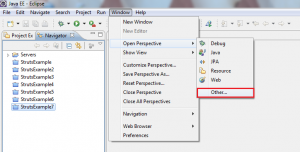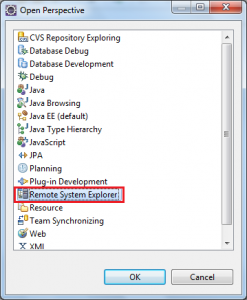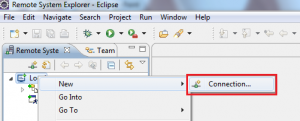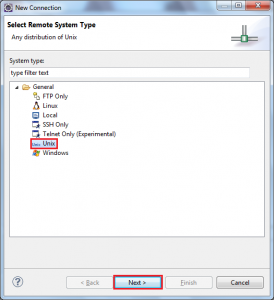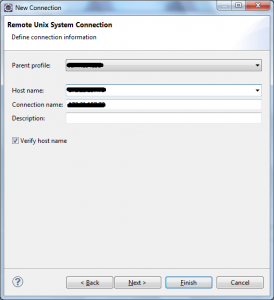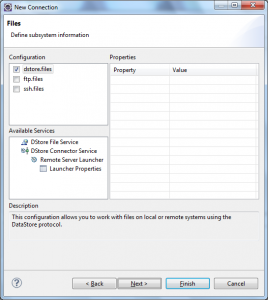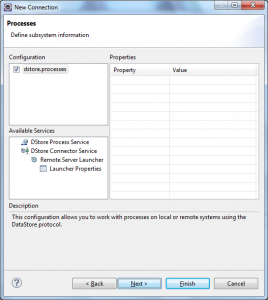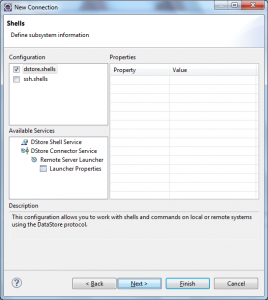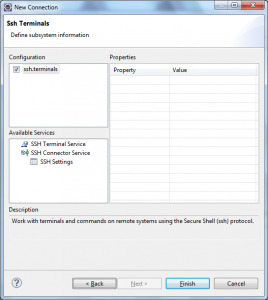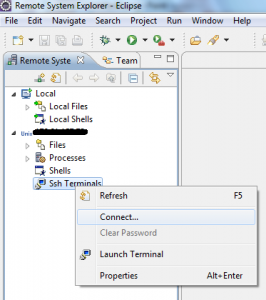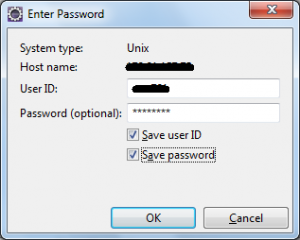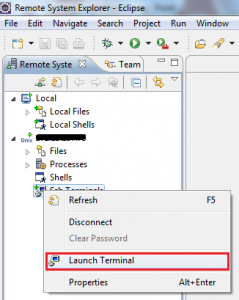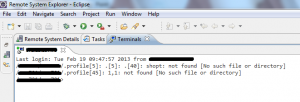Step 1: Open Eclipse and Goto Window >> Open Perspective >> Other…
Step 2: Select Remote System Explorer from the Open Perspective Dialogue Box
Step 3: Right click Local in the Remote System Explorer Tab and Select New >> Connection from the Context Menu
Step 4: Select Unix and click Next
Step 5: Provide Hostname and Connection name in the Remote Unix System Connection Dialogue box
Step 6: Click Next for a couple of times.
Step 7: Click Finish
Step 8: Right Click on Unix[Profile name] >> SSh Terminals and select Connect… from the context menu
Step 9: Provide user id and password and click OK
Step 10: Again Right Click on Unix[Profile Name] >>Ssh Terminals and Select Launch Terminal from the context menu, the terminal will be displayed in new tab.