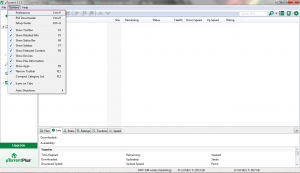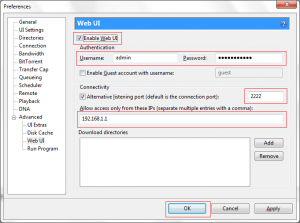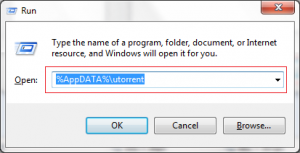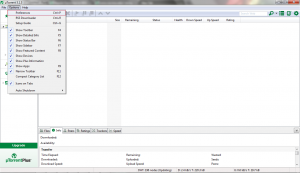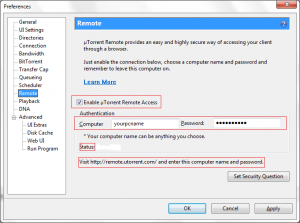A. To enable Web-UI
1. Select Options >> Preferences >> Advanced >>Web UI
2. -Select “Enable WebUI” option
-Provide username and password
-You can also provide alternative listener port(default is 8080)
-Provide the ip addresses in the 4th red box if you want to grant
access to certain ip addresses
-click OK
3. Run >> “%AppDATA%utorrent
download and copy the webui.zip folder (given at the bottom) in the path opened
4. Use the following url to access Web-UI
http://<ip_address_where_you_enabled_webui>:<listener_port>/gui/
B. To enable Remote Access to utorrent
1. Select Options >> Preferences >> Remote
2.- Select “Enable uTorrent Remote access”
– Provide Computer name (any name will do) and password
– Set Security Question
– Click Apply
– Check “Status”, it should change “Accessible”
– Use the following address to access utorrent remotely
https://remote.utorrent.com/
– Enter the computer name and password you provided earlier. That’s it.