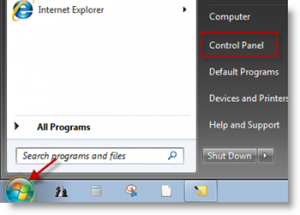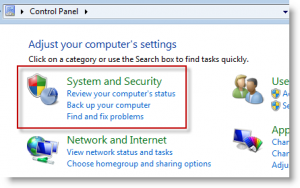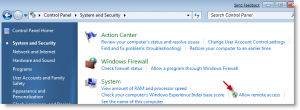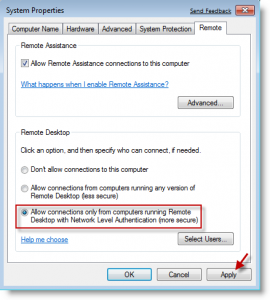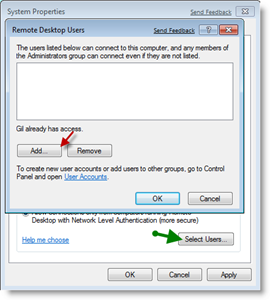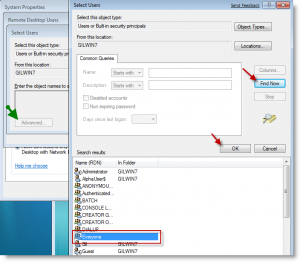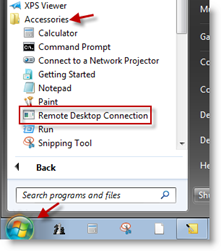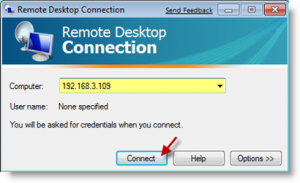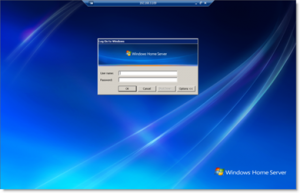configuration for computer ‘A’ , the computer which you want to access remotely from computer ‘B’
Note : computer ‘A’ must be password enabled
1. start >> control panel
2. System and Security
3. System >> Allow Remote Access (Link)
4. Select “Allow connections only from…” >> Apply
5. in the popup displayed : Select Users >> Add…
6. Advanced >>Find Now >> <Select “Everyone” from the list> >>OK
7.
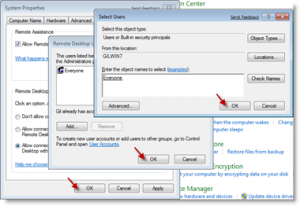 8. configuration for the computer ‘B’ from where you want to access another computer ‘A’ remotely
8. configuration for the computer ‘B’ from where you want to access another computer ‘A’ remotely
9.Enter the ip address of the computer ‘A’
10. Enter the username and password for computer ‘A’ which want to access remotely.
source : 4sysops