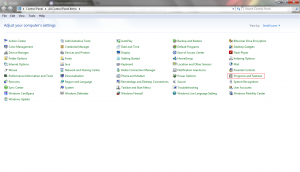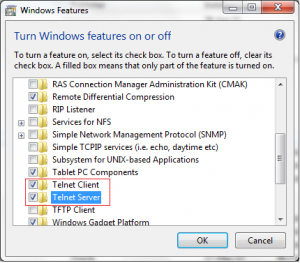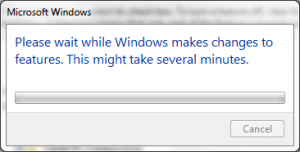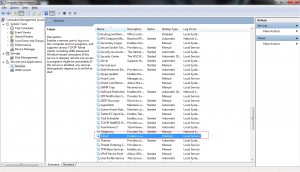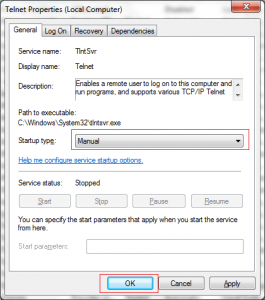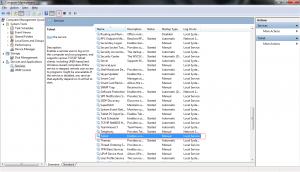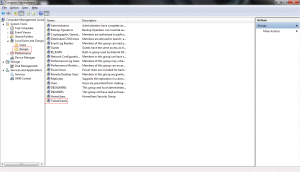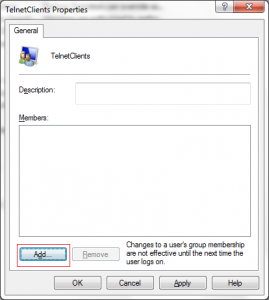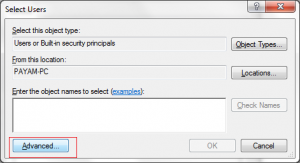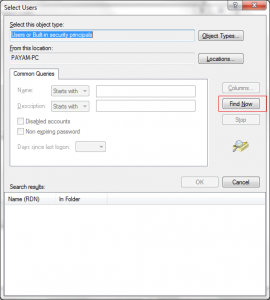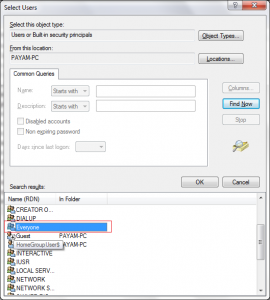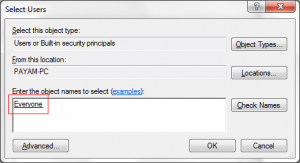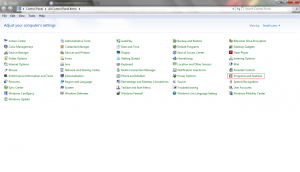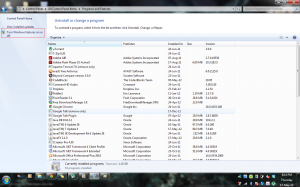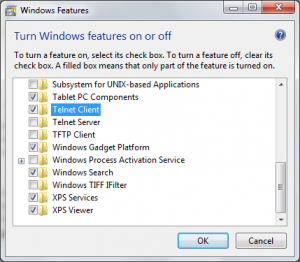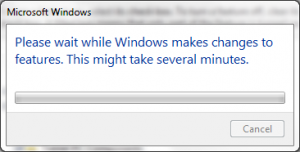A . To enable telnet server
1. Control Panel >> Programs ans Features
2. Select Turn Windows Features on or off
3. Select Telnet Server
4.
5. Open Computer Management , services >> Telnet
6. Telnet Properties change Startup type to manual or automatic
7. Select Telnet from services and start the service by clicking play button on the top
8. Select Groups from Local Users and Groups option and Open Telnet Properties
9. Click Add
10. Click Advanced…
11.Click Find Now
12. Select Everyone
13. Click OK
B. To enable Telnet Client
1. Control Panel >> Program and Features
2. Select Turn Windows Features on or off
3. Select Telnet Client and click OK
4.
5. Open command prompt and type “telnet [host ip address]” without quotes.