To create your own custom style of bullets (MS Word 2010) follow the steps below:
1. Click on the arrow besides the “Bullets” button in Home tab, and find the Define New Bullet option there.
2. Clicking on this option would display a window like this:
3. Now you may choose to go with the symbol options provided by MS-Word by clicking the first button named Symbol:
4. or you may choose to have a custom picture imported as a bullet symbol by clicking on the second buttong “Picture”:
5. Lastly you have a common standard Font settings option for your bullet Symbol/ Image so as to change its size/ color etc.
6. Click OK and you shall have your own custom bullet format marking your list:
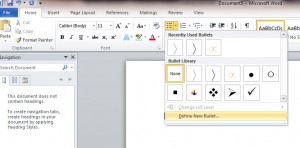
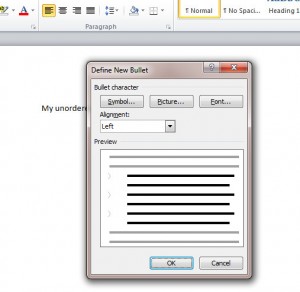
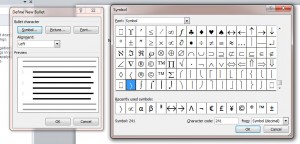
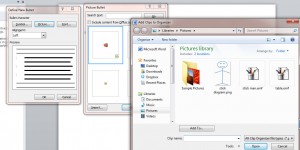
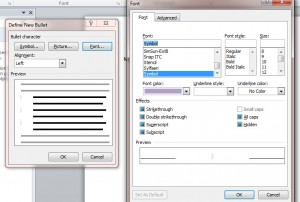
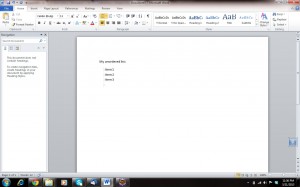
I read a lot of interesting articles here. Probably you spend a lot of time writing, i know how to save you a lot
of work, there is an online tool that creates readable, SEO
friendly posts in seconds, just search in google – laranitas free
content source